Prompt Engineering with Gendo
How to use Gendo's prompt engineering tools and other features

Tip: This page is to help you to create prompts to generate desired outputs from Gendo
1. Logging In
Welcome to Gendo! To get started, first log in through our page: Login into Gendo.
If you run into any issues with any aspect of Gendo then do not hesitate to email our team and we will respond as soon as we can.
Tip: For the best experience, use Chrome browser on a desktop or laptop computer. While Gendo works on mobile devices, desktop usage offers optimal performance.
2. General Prompt Guidance
The best way to enter a prompt is to simply describe what you would like to see with key words and separating these key words with commas.
Formula for a good prompt:
an exterior/interior building, type of building, building style, materials, weather type, time of day, image style
Best practices when it comes to prompting:
Items cannot be removed by writing in the prompt to remove them, it is best to just describe the things you would like to see.
Gendo was created to be an architectural aid, not a design tool, so any changes to the main design should be adjusted in the source image.
A prompt will work better if more detail is given and if the outcome of a generation is not what you were expecting, it is worth iterating on the prompt until you are satisfied with the generations.
3. Using the Lightbulb Icon
When typing prompts in Gendo you may notice a Lightbulb icon on the top right of the prompt box.
Clicking on the icon provides you with a series of randomised suggested prompts. These are optional additions and are
not mandatory.
However, some suggestions may help make your prompt more well-rounded and specific. This means the output is likely to
be closer to what you would like to produce.
4. Prompts: Describe Tool
Using the Describe Tool is very simple and is a powerful way of creating concepts at the start of projects.
Firstly, select the Describe button from the left panel in your space.
Then you can begin to input your prompt.

Examples
Input
a minimalistic medium scale office building, curved, geometric shaped outline, dramatic lighting, evening, Architecture Photography, Neon
Output
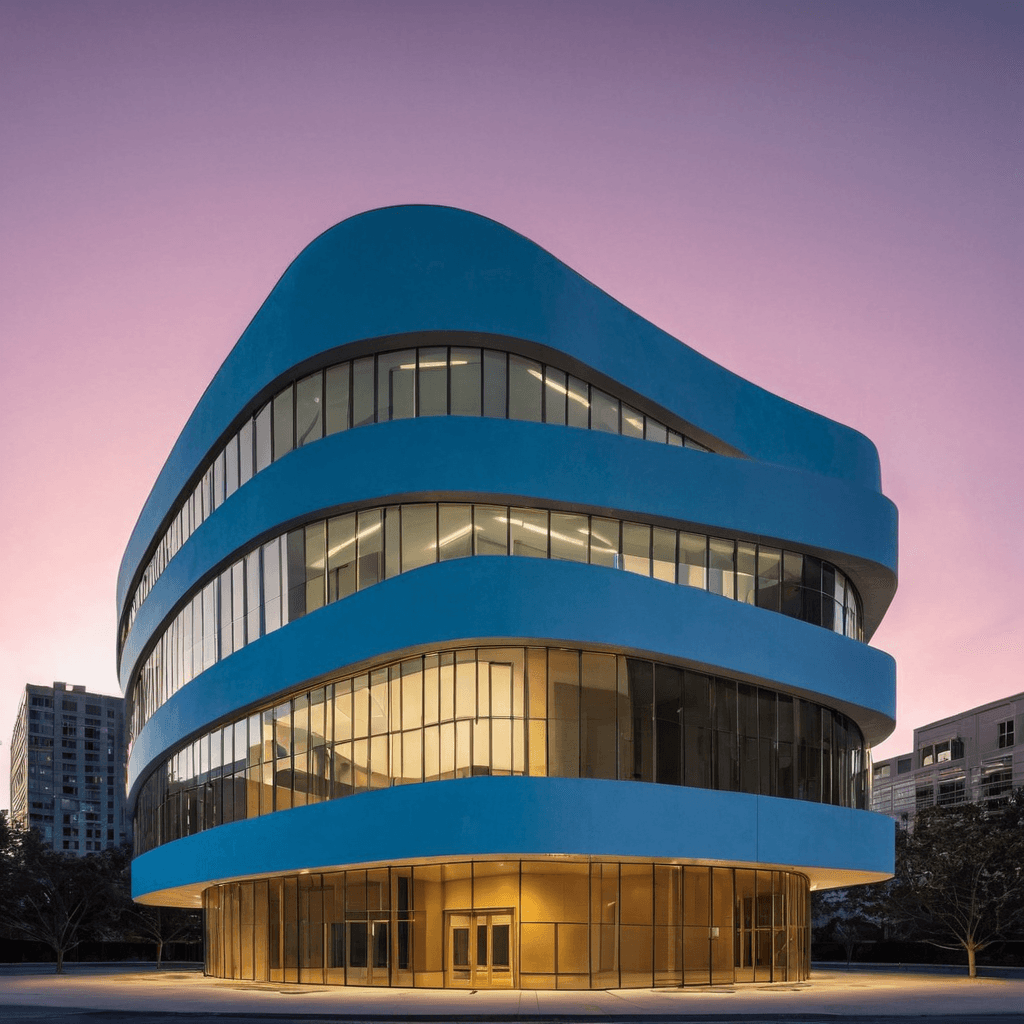
Input
an interior coffee shop bar table, wooden walls, white floor, warm lighting, minimalist interior design, daytime, Architecture Photography
Output

Input
an exterior modern house, reflective windows, sunny day, happy atmospheric perspective, luxurious, symmetrical, lake, trees, bright day, Analog Film, 35mm
Output
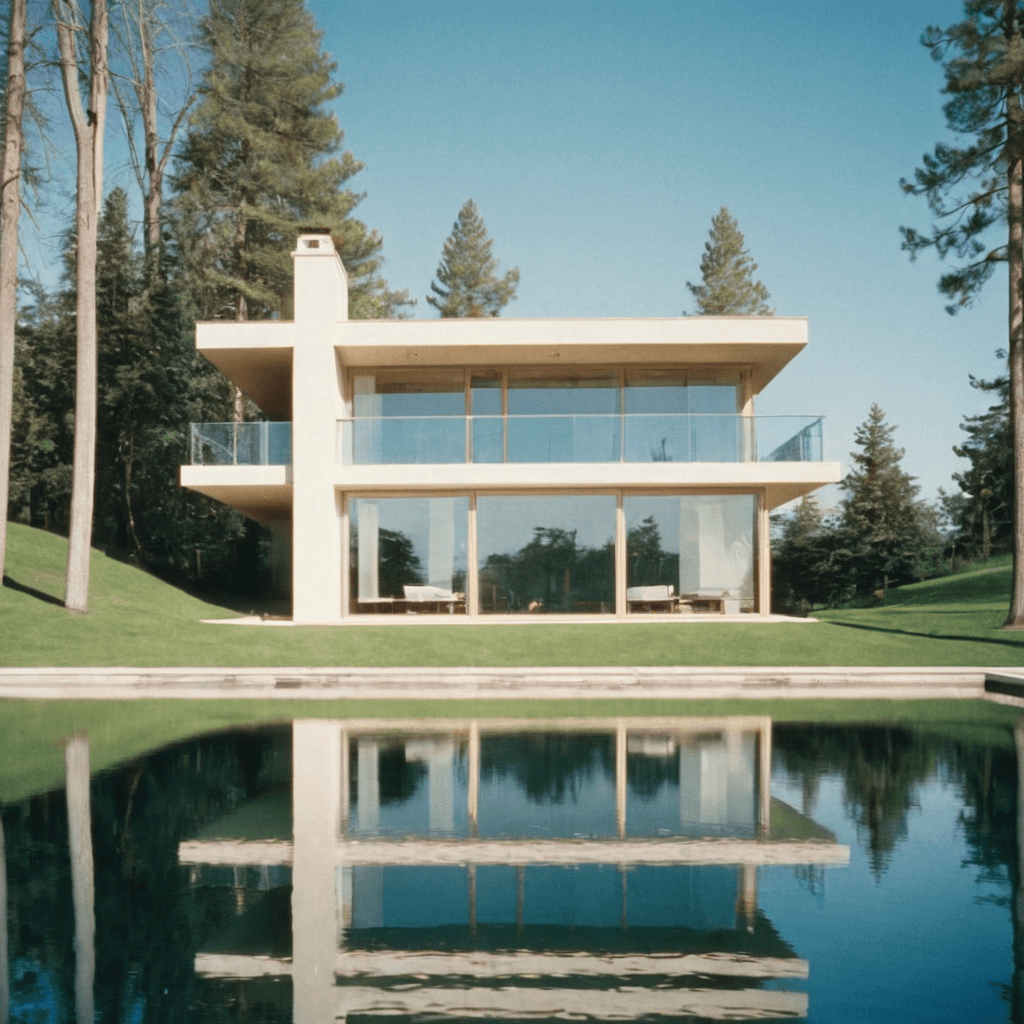
Input
an exterior futuristic white building on tall stilts in the ocean, 70s sci-fi fantasy, Dawn, Cubist, Landscape, Architecture Photography, Highly detailed, Cinematic
Output

For a more detailed tutorial, please visit Describe Tool.
5. Prompts: Render Tool
The Render Tool helps you create accurate visualizations of your designs. For this example, we'll upload a screenshot of our SketchUp project into the Input Image box.
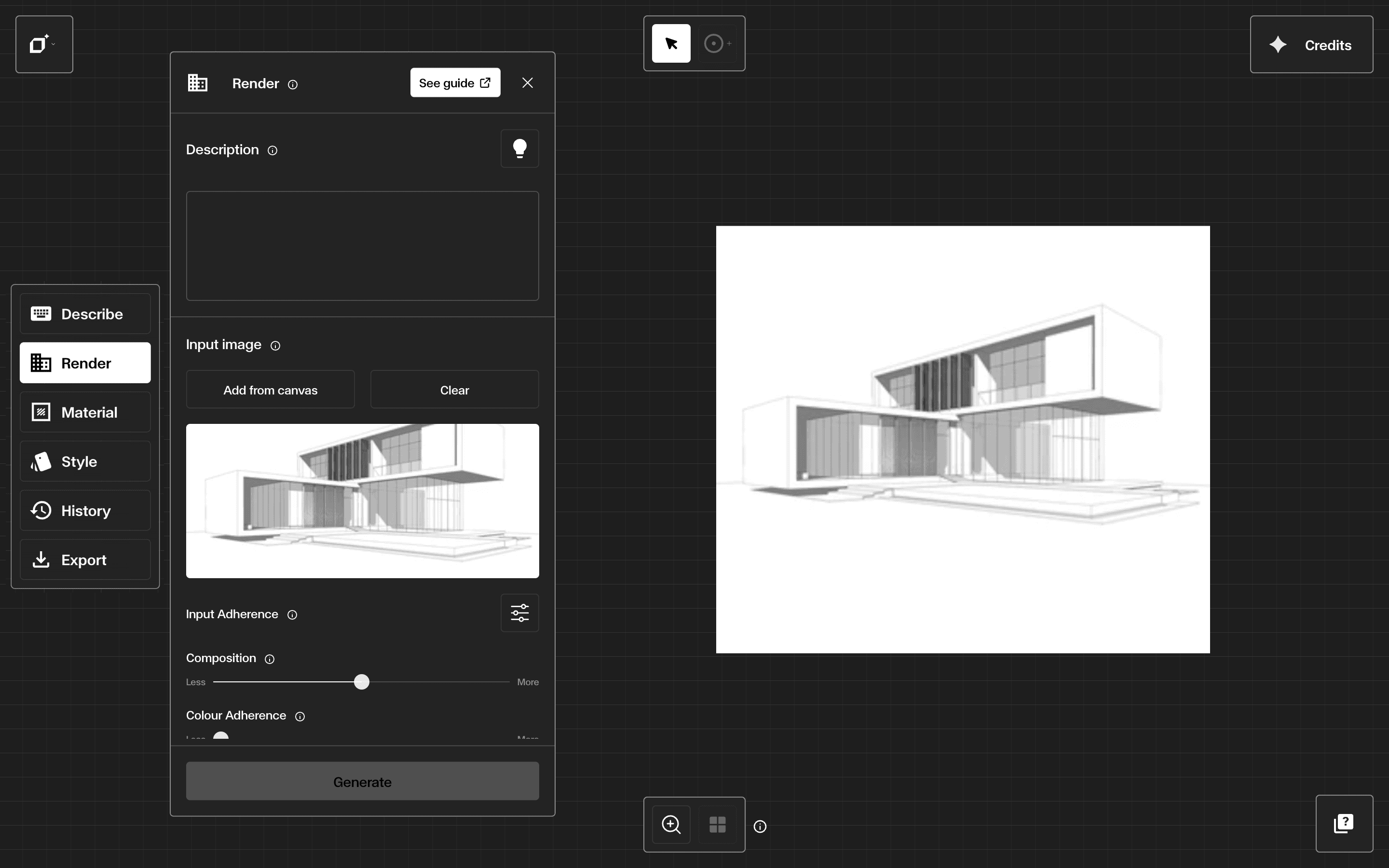
Tip: To take a screenshot of your design using Windows: Windows logo key + Shift + S or for Mac use: Command + Shift + 4
Input
an exterior modern building, front view, modern urban night, dusk ambiance, soft glow from windows, subtle city soundscape, hyper realism
Output

Input
an exterior modern building, concrete, corten steel, windows, glass, misty, fog, rain, daytime, grey sky, Landscape Photography, Moody
Output

Input
an exterior modern building, photorealistic, brick, geometric shaped outline, dramatic lighting, night time, stars
Output

Input
an exterior modern building, timber, wood, windows, glass, sun, bright day, forrest, trees, countryside, hyper-detailed, Landscape Photography
Output

For a more in-depth tutorial for this tool, visit our Render tool docs page.
6. Prompts: Material Tool
The Material Tool is a great way of altering selected areas or elements of an image.

Examples
Prompt
bright orange wall paper, paint, patterned, Architecture Photography, Designer
Input Image

Output

Prompt
a timber wall, wooden, slats, Architecture Photography, Beautiful, Interior Photography
Input Image

Output

To learn more about this tool, visit our “Material tool” docs page.
7. Prompts: Style Tool
The Style Tool presents your design in a specific style whilst still respecting the content and composition of the original image.

The Style Tool already comes with multiple preset styles to choose from, but by selecting 'Custom' from the dropdown menu, you can input your own prompt to create any style you want.
Examples
Prompt
a hand-drawn sketch, pencil, pen, yellow paper texture
Input Image

Output

Prompt
an architectural model, paper, cardboard, card, product photography
Input Image

Output

To learn more about this tool, visit our “Style tool” docs page.
Glossary of Relevant Terms
Describe - Describe panel
Render - Render Panel
Material - Material Panel
Style - Style Panel
Spaces - Gendo Spaces
Prompts - Prompt Guidance
