The Ultimate Gendo Guide
Gendo’s Render, Material, Style, and Describe tools explained

Gendo apart from generic AI image generators is its purpose-built design for architects and designers. Each tool within Gendo is tailored to meet specific professional needs, meaning that prompting should be approached differently depending on the tool. To fully harness Gendo’s capabilities, it’s essential to understand how each tool processes prompts and how to optimise your inputs accordingly. Let’s explore them one by one.
But first, a quick reminder:
The prompting formula:
[Main subject], [Context & Key features], [Atmosphere & Lighting], [Style], [Extra Keywords]
“A modern villa with a swimming pool in front, surrounded by pine trees, natural day light, contemporary style, architectural photography, high resolution”
-(16).png&w=3840&q=75)
“A minimalist villa with large glass panels and an infinity pool overlooking the ocean, golden hour sunlight casting pink clouds, geometrical structure, elegance, contemporary luxury, sunset, golden hour lightning, high resolution architectural photography, wide-angle shot”
-(17).png&w=3840&q=75)
Render Tool - Design to Image
The Render tool takes your design intent and elevates it into a polished, high-quality image. It is ideal for transforming CAD models or conceptual sketches into hero images, ensuring that your designs are presented with clarity, detail, and artistic refinement.
Best use case: generate a visually enhanced version of your design with improved lighting, textures, and composition.

Prompting TIPS - Render Tool
Formula for Render Tool
[Main subject], [Context & Key features], [Atmosphere & Lighting], [Style], [Extra Keywords]
Each tool has specific requirements. For Render, an input image is necessary as a starting point. Some examples for a great input image:
.png&w=1920&q=75)
✔ Describe each object in detail rather than relying on positional descriptions. (No need to say “in front of the table,” simply list the objects and their characteristics.)
✔ Use precise, technical, or artistic terms relevant to architecture and design for the best results.
✔ Include colors and materials for all elements in the input image.
“a modern bedroom, a central bed with a high headboard, two wooden nightstands, each topped with a green lamp, a framed artwork with pink abstract lines, a small wooden bench, a large window with green velvet curtains, elegance, natural light, photorealistic, cinematic photography”
-(18).png&w=3840&q=75)
Additional Settings:
-(19).png&w=2048&q=75)
Properly adjusting the additional settings is just as crucial as your prompt. Composition and color settings define how closely the output aligns with the input while preserving key design elements. When starting with a sketch or greyscale image, it’s best to set color Adherence at the lowest.
Render Tool is designed to preserve the core elements of your input design. It does not generate additional elements such as people or trees.
Composition defines how much of the original structure remains in the generated image.
“A modern bedroom interior, a central bed with a high headboard, flanked by two wooden nightstands, each topped with a lamp. A framed artwork with golden abstract lines is mounted on the wall above the bed. A small wooden bench with a woven rattan cushion is placed at the foot of the bed. A large window with burnt orange velvet curtains. Elegance, natural light. Photorealistic, cinematic photography.”
-(1024-x-512-px).png&w=2048&q=75)
⬆️ Higher Values preserve the original composition more strictly but may also degrade image quality if you go too high!
⬇️ Lower Values allow for more stylistic freedom, creativity and transformation.
Minimum Composition = Maximum creativity!
-(2).png&w=3840&q=75)
Edges and Depth are sub-sliders to Composition, for when you need finer grain control. Edges help with details and Depth with overall volumes. Higher Edge sensitivity helps distinguish different parts of a design—use it for highly detailed inputs to ensure clarity. If details are lost, increase the Depth setting and re-generate.
Color adherence: Affects how closely the colors in the output match the input image.
We recommend starting low and gradually increasing it as needed. Keep below the middle for most cases unless you have already applied some basic colors or materials within your image. When starting with a sketch or greyscale image, it’s best to set it at the lowest point.
-(20).png)

-(21).png)
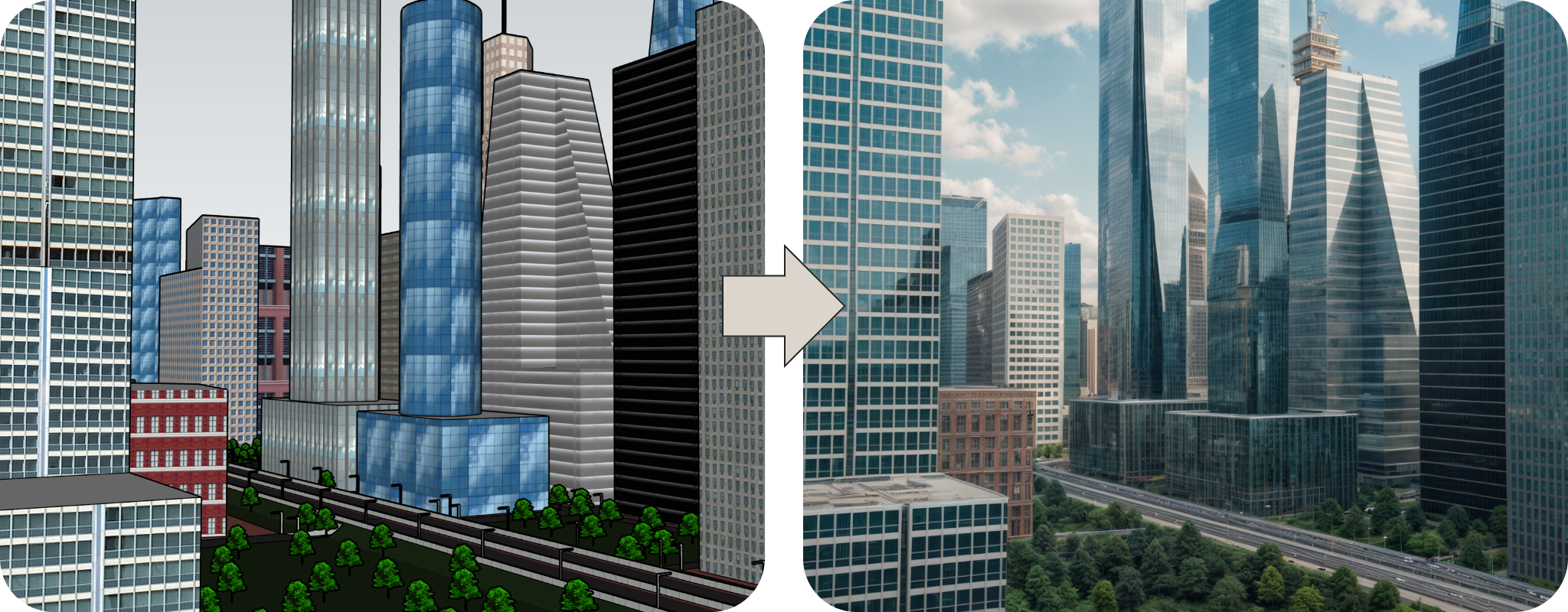
⬆️ Higher Values maintain the original color palette and the texture.
⬇️ Lower Values recommended when converting black-and-white sketches into photorealistic images.
We recommend starting low when modifying textures or styles while retaining recognisable forms. Experiment with different combinations to achieve your desired results. Using the primary Composition slider will be enough for most uses!
.png)
Image Reference:
Providing an image reference will help you to render in the likeness of the it. The form and the style of the reference image will guide your generations.
Input Image
.png&w=2048&q=75)
Image Reference
.png&w=2048&q=75)
Generations
-(8).png&w=2048&q=75)
-(7).png&w=2048&q=75)
Material Tool - Generative Editing
Modify specific parts of your image. Best for changing materials or colors. Select an area or an object then type what you want to see!
Best use case: change the material of a specific area or an object while keeping the design as it is.
-(1).gif&w=1920&q=75)
Prompting TIPS - Material Tool
Upload an image or add from Canvas to start with. Select the area you want to change and prompt what you want to see. Unlike the Render or Describe tools, the prompt applies only to the area you selected.
Formula for Material Tool
[New Material], [Color & Pattern], [Finish & Effects], [Extra Keywords]
"green and pink floral fabric"
-(26).png&w=2048&q=75)
"bright orange wall paper, patterned"
-(27).png&w=2048&q=75)
Material Reference (Optional)
For the best results with the Material tool, try uploading a reference image. This helps the AI better understand textures and details, giving you more accurate and realistic outcomes.
“red velvet”
-(25).png)
Additional Settings:
Composition settings controls the overall structure resembles the input image. Experiment with different combinations to achieve your desired results.
.png&w=2048&q=75)
“raw concrete ceiling”
High Composition
-(3).png&w=3840&q=75)
Low Composition
-(2).png&w=3840&q=75)
Style Tool - Image Transformation
The Style tool applies a specific artistic or visual style to an existing design while preserving its content and composition. It allows you to experiment with different artistic expressions, ensuring the core structure of the image remains intact while transforming its overall aesthetic.
Best use case: transform 3D sketches into high-quality architectural photography.
Prompting TIPS - Style Tool
Formula for Style Tool
[Artistic Style & Medium], [color Palette & Tone], [Extra Keywords]
While the Describe and Render tools rely on detailed descriptions, the Style tool works best with short style-only prompts. It comes with a variety of preset styles to choose from, allowing for quick and easy transformations. However, you can also apply a “Custom” style by prompting a specific artistic direction.
-(600-x-400-px).gif&w=1200&q=75)
✅ “A cinematic-style image with dramatic lighting, deep shadows, and rich color grading”
✅ “A mix of impressionist and futuristic brushstrokes with ink splashes”
✅ “A black and white hand drawing, pencil”
Don’t need to describe the scene, just prompt the style!
Describe - Text to Image
The Describe tool is designed to help you visualise ideas based on text descriptions. It generates an image based on your text, helping you to refine and develop your vision. This tool is particularly useful in the early stages of a project providing visual inspiration, allowing you to explore different creative concepts before finalising a design.
Best use case: visualise architectural concepts, get inspired.
Prompting Tips - Describe Tool
[Main subject], [Context & Key features], [Atmosphere & Lighting], [Style], [Extra Keywords]
Use positional descriptions for better composition or upload an input image for composition reference. Adding spatial relationships between the main subjects helps the AI generate a more structured and realistic composition.
❌ “A minimalist brutalist apartment with raw concrete walls, clean geometric forms, and an open-plan layout, softened by subtle wood and neutral-toned furniture.”
✅ “A spacious brutalist apartment with an open-plan layout, featuring raw concrete walls with a central minimalist living area, a sofa in neutral tones sits against the concrete backdrop, a wooden coffee table with a natural finish, floor-to-ceiling windows allow natural sunlight to stream in, casting subtle shadows across the polished concrete floors, warm ambient lighting, natural sunlight streaming through large windows, cinematic photography, wide-angle shot ”
-(29).png&w=2048&q=75)
Keep in mind that the reference image in Describe tool serves as a style reference only. Unlike the Render tool, Describe introduces more creativity, focusing on capturing the style rather than preserving the original image’s depth or edges. If maintaining the exact structure of the input image is a priority, the Render tool may be a better choice.
Image Reference
Providing an image reference will help you to generate 4 images in the likeness of the it. Gendo detects the form, colors, depth and style of the reference image to guide your generations. Let’s see it in action 👇
“A minimalist modernist studio space with clean white walls and pale neutral flooring, central stainless steel desk with a blue leather chair, single lavender stem in a slim white vase, art books in bookshelves, a large fashion print on the wall, natural daylight, architectural photography, wide angle shot”
Generations without an image reference
-(4).png&w=2048&q=75)
Input Image
.png&w=2048&q=75)
Low Strength

.png&w=2048&q=75)
Mid Strength

.png&w=2048&q=75)
High Strength

.png&w=2048&q=75)
Max Strength
.png&w=2048&q=75)
.png&w=2048&q=75)
Don’t hesitate to experiment! Edit prompts, adjust settings, and try different combinations to achieve the best results. 🙂
